Select / Move Tool #
The Select / Move Tool lets you (again, unsurprisingly) select objects after you’ve placed them, and then rotate, move, or delete them.
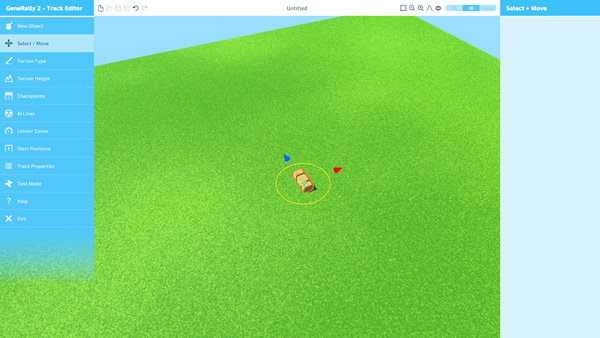
This tool does not have any properties to adjust.
Selection #
To select an object, simply click on it in the viewport. If you wish to select multiple objects at once, you can hold Shift whilst clicking them. If you want to select a group of objects together, you can click and drag a box with your mouse, to select all the objects inside that box.
Deletion #
To delete an object, or multiple objects, select them (as above) and press the Delete key on your keyboard.
Movement Gizmo #
As seen in the image above, when an object or group of objects is selected, the movement gizmo appears. It has several features that you can use to adjust a selected object:
- Rotate the object - click and drag on the yellow circle.
- Move the object freely - click and drag on the green area at the centre of the object.
- Move the object only in one axis - click and drag on either the blue or the red arrow, to move the object in one direction only.
Keyboard Shortcuts #
- Cut Objects - Ctrl + X.
- Copy Objects - Ctrl + C.
- Paste Objects - Ctrl + V.
- Select All Objects - Ctrl + A.
- Deselect All Objects - Ctrl + D.
- Invert Object Selection - Ctrl + I.