Checkpoints Tool #
The Checkpoints Tool allows you to place checkpoint “gates” across your track that allow a player or AI car to complete a lap successfully, and also to give safe “reset” points!
This tool does not have any properties to adjust.
Placing Checkpoints #
To place a checkpoint, find a starting point, and click-and-hold with the Left Mouse button. Drag your mouse cursor until reaching the end location of the checkpoint, and let go.
How Checkpoints Work - Racing #
Every track should have at least two checkpoints in order for players and AI to complete laps successfully. These should be placed in such a way that the cars have to go through them every lap, and can be used to make sure players can’t cut a corner or section of the track - like this…
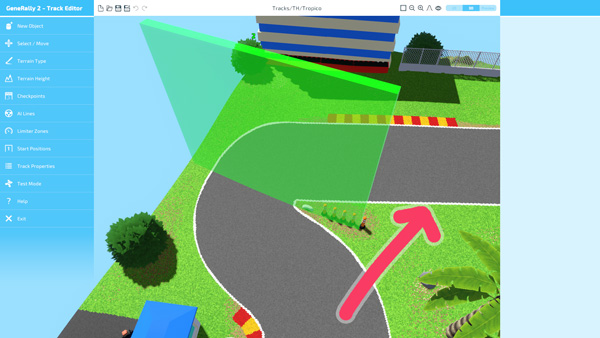
A car following the arrow will miss the checkpoint, and their whole lap won’t be counted, until they go through it (probably on the next lap)! But a car going through the checkpoint (shown in green) will be fine.
The last checkpoint placed with have a chequered flag appearance. This is the finish line, and will determine where laps and races end on your track.
How Checkpoints Work - Resetting #
When a player or an AI car needs to reset (for example, when they’ve become stuck), they will reset to the last checkpoint they successfully passed through. The game will attempt to place them inside the red lines of the AI line of the track (see the next section). You should keep this in mind when placing your checkpoints - place enough of them that a user that needs to reset, doesn’t need to lose a lot of time!