Steam Workshop #
GeneRally 2 integrates support for Steam Workshop. This means that you can upload your tracks directly from GeneRally 2, to the game’s Workshop, for players from around the world to browse and download.
Uploading to Steam Workshop #
Requirements to Upload #
When you start the upload process by clicking on the Steam logo in the top bar of the Editor, you will be presented with a checklist. This checklist is to ensure that tracks being submitted to the Steam Workshop are ready.
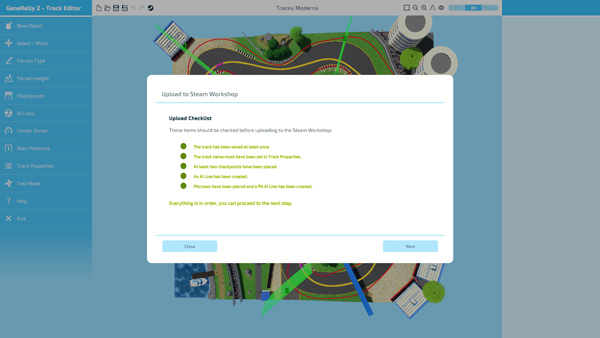
Your track checklist
The important factors are:
- Track Saved - your track must have been saved-to-disk at least once by clicking on the save icon in the Editor.
- Track Name - the track must have been given a name in the Track Properties.
- Checkpoints - the track must be able to be driven around, and so must have at least two checkpoints.
- AI Line - the track must have an AI line, so that AI drivers can complete the track, too!
- Pits & Pit AI Line - the track must have pits and an AI line to go with it.
Some of these points are essential, and if they aren’t met will prevent you from uploading your track - but some of them are only recommendations, and won’t stop you from continuing to upload the track to the Workshop.
The Upload Process #
After making sure you’ve satisfied the track checklist, you’ll then see the summary screen. This tells you the information that will be submitted to the Steam Workshop when you press “Submit”. If anything doesn’t look right at this stage, press “Back” and correct it.
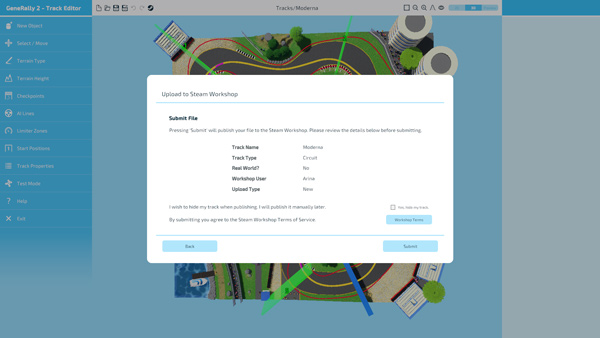
A final chance to check the details
You will also see the option to hide your track from the public listing on the Steam Workshop. If you want to make further changes to your track (see below), or share it just with a small group of friends at first, you can select this option. If you want to make the track public later, you must then set its visibility to “Public” in Steam Workshop directly (or go through the upload process in the Track Editor again).
Next Steps #
After your track has been successfully uploaded to Steam Workshop, there are still plenty of things you can do. If you click the “View on Steam Workshop” button, you will be able to customise your uploaded file by improving its description, adding more screenshots, and much more.
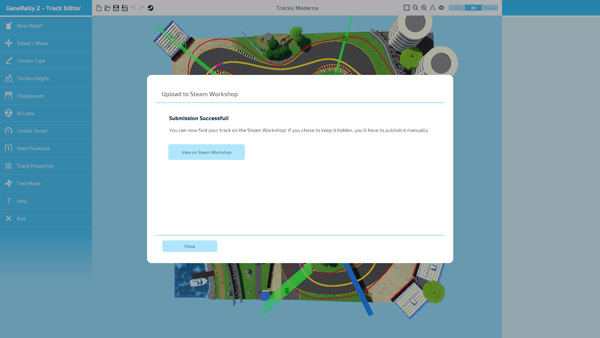
Track successfully submitted!
You can also interact with people who are commenting on your track, and see how well it is liked by the GeneRally 2 community!
All Done! #
If all went to plan, you’ve just shared your latest creation with the world!
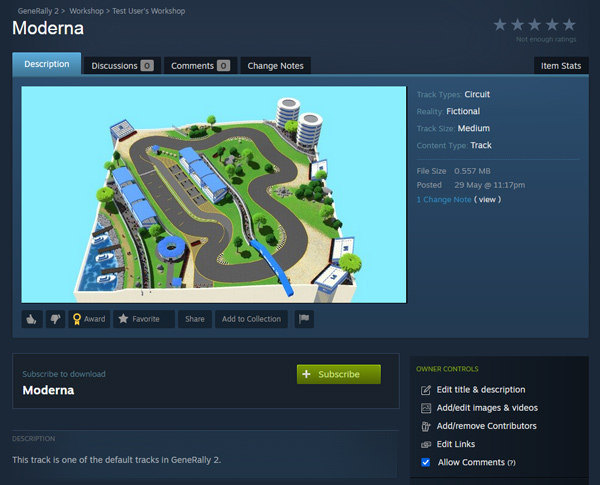
A track on Steam Workshop